If you’ve ever needed to create stunning visuals, you’ve probably come across Photoroom and Canva. Both platforms serve different needs but are essential tools for many creators. Photoroom excels in background removal, making it a favorite among e-commerce businesses, photographers, and content creators looking for quick, clean edits.
On the other hand, Canva is a comprehensive design tool that offers a range of templates and easy-to-use design features for everything from social media posts to presentations. In this comparison, we’ll look at how these platforms stack up against each other in terms of features, ease of use, pricing, and performance, helping you decide which one best suits your needs.
Target Audience and Use Cases
Understanding the target audience and primary use cases for Photoroom and Canva is crucial in determining which platform best fits your needs. Both tools cater to different groups of users, and the right one for you depends on the tasks you aim to accomplish.
Photoroom

Photoroom is designed with simplicity and speed in mind, making it perfect for those who need to remove backgrounds quickly and efficiently. Its primary audience includes:
- E-commerce sellers: Those who need to create product images with transparent backgrounds for online stores.
- Content creators: Influencers and bloggers who want to clean up their photos or improve their visual content.
- Photographers: Professionals looking for a fast tool to enhance product images or portraits.
Photoroom is ideal for users who prioritize fast, high-quality image edits over extensive design capabilities. If your primary need is background removal or quick image adjustments, Photoroom is a great choice.
Canva
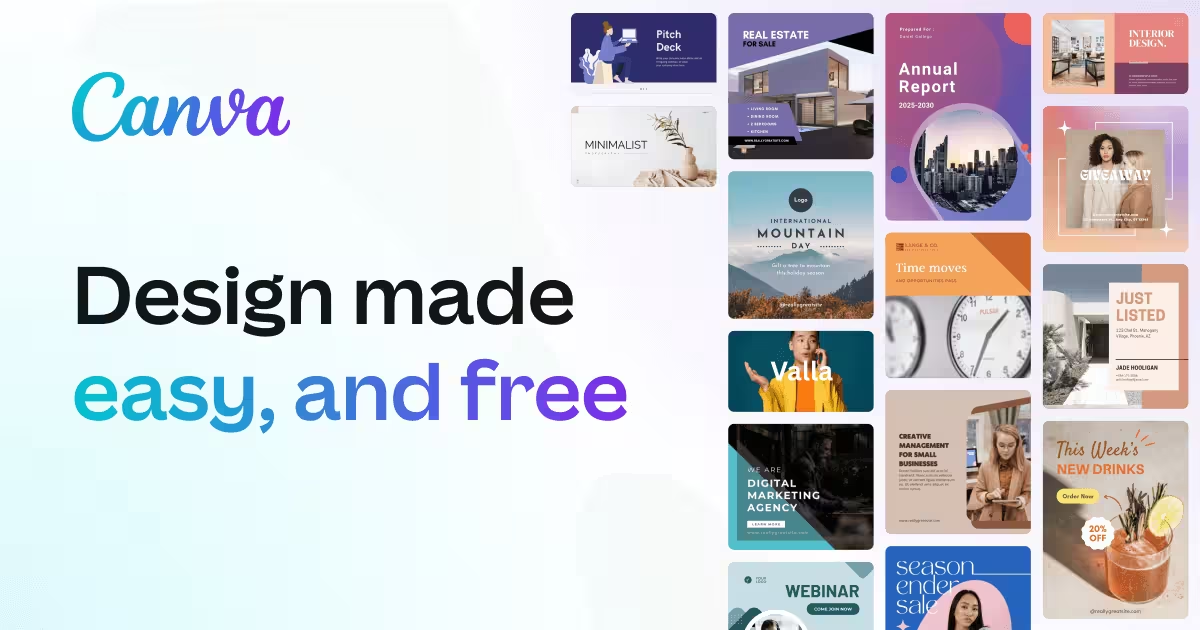
Canva, on the other hand, has a much broader audience, thanks to its versatility and extensive range of templates. It’s perfect for:
- Social media managers: Creating eye-catching social media posts, stories, and ads.
- Small businesses: Designing marketing materials like flyers, brochures, and banners.
- Teachers and educators: Crafting engaging presentations, worksheets, and classroom visuals.
Canva is a robust, all-in-one design platform that’s ideal for anyone who needs more than just background removal. It’s great for users who want to create diverse types of visual content without needing extensive design skills.
Core Features Comparison
Now that we've outlined the target audiences and use cases for Photoroom and Canva, it’s time to dive into their core features. Both platforms are designed to enhance your image and design workflow, but they do so in different ways. Let’s compare their features to help you understand what each one offers.
Background Removal
Photoroom is renowned for its background removal capabilities. This tool uses AI to instantly detect and remove backgrounds, making it perfect for those who need quick edits for e-commerce images, social media posts, or any image where the subject needs to stand out. Photoroom’s background removal feature is incredibly fast, and the results are usually clean and precise, even with complex subjects.
On the other hand, Canva also provides background removal, but it’s available only for Canva Pro users. While the tool works similarly, it’s not as robust or precise as Photoroom’s AI-driven background removal. Canva’s feature is more suited for basic background removal needs, especially for users who are already using Canva for other design purposes.
Templates and Design Elements
Canva shines when it comes to its vast library of templates and design elements. With access to thousands of templates for social media, presentations, posters, and more, Canva is ideal for anyone looking to create a wide variety of designs. Users can also access millions of stock photos, illustrations, and icons, making it a one-stop shop for most design needs.
Photoroom, however, focuses more on image editing and enhancing. While it does offer some templates for creating promotional content like product photos, it lacks the depth of design templates that Canva offers. Photoroom’s focus is on image optimization rather than complete design creation.
Batch Editing
When working with multiple images, batch editing can save a lot of time. Photoroom offers batch processing in its paid plans, allowing users to quickly apply background removal to multiple images at once. This is perfect for product photographers or e-commerce sellers who need to process large volumes of images.
Canva, however, doesn’t offer batch editing in the same way. While you can easily duplicate designs and adjust templates, it doesn’t support bulk image editing like Photoroom. For users who need to process many images at once, Photoroom’s batch editing feature is a standout.
Collaboration Tools
Canva offers a robust suite of collaboration features, making it easy for teams to work on designs together in real-time. You can share projects, leave comments, and even assign tasks, which is perfect for marketing teams or agencies working on designs collectively.
Photoroom also offers collaboration, but it’s more focused on individual image edits rather than team projects. While users can share their images and projects, the platform doesn’t provide the same level of collaboration as Canva. This makes Canva the better choice for teams needing extensive collaboration features.
User Interface and Experience
The user interface (UI) and overall user experience (UX) are crucial when choosing a platform. You want something that’s intuitive, easy to navigate, and provides a smooth editing process. Let's compare the UI and UX of Photoroom and Canva.
Ease of Use
Photoroom focuses on simplicity and speed. The interface is minimalistic, making it easy for beginners to dive right in and start editing without much of a learning curve. The tools are streamlined and primarily focused on background removal and image optimization, so there’s less of a need to navigate complex menus. Users who need to process multiple images quickly will appreciate its straightforward approach.
Canva, on the other hand, has a slightly more complex interface due to its extensive suite of design tools. While it’s still quite user-friendly, especially for beginners, the large variety of templates and design options can make the platform feel a bit overwhelming at first. However, once you get familiar with it, the interface becomes easy to navigate, and the drag-and-drop functionality makes creating designs fun and intuitive.
Mobile Accessibility
Both Photoroom and Canva offer mobile apps for on-the-go editing.
Photoroom’s mobile app is focused on providing a seamless experience for quick background removal and image enhancement. The app is responsive and easy to use, perfect for creating high-quality product photos or social media content while traveling.
Canva offers a more comprehensive mobile app, giving users access to the full range of design tools, templates, and image editing features. It’s great for creating content directly from your phone or tablet, making it ideal for social media managers, marketers, or anyone who needs to design on the go.
Pricing and Plans
When choosing between Photoroom and Canva, understanding their pricing models is crucial. Both platforms offer free and premium options, but their pricing structures differ significantly based on the features you need. Let’s break down how much each platform costs and what you get for your money.
Photoroom Pricing
Photoroom offers a free version with basic features, such as background removal for individual images. However, to unlock the full potential of the platform, especially features like batch editing and higher-quality downloads, you'll need to upgrade to a Pro plan. Here’s a quick look at Photoroom’s pricing:
- Free Plan: Basic background removal for one image at a time. Ideal for casual users or those with limited image editing needs.
- Pro Plan: $9.99 per month (or $59.99 annually). Includes unlimited background removal, batch editing, and access to higher resolution images. This plan is best for e-commerce sellers, photographers, and content creators who need faster, more advanced editing tools.
Photoroom is ideal for users who want quick, effective background removal and are willing to pay for efficiency and advanced features like AI-powered editing.
Canva Pricing
Canva also offers a free version, which provides access to a broad range of templates, design tools, and graphics. However, like Photoroom, to unlock premium features, Canva Pro is required. Here’s a breakdown of Canva’s pricing:
- Free Plan: Access to basic templates, design tools, and limited stock images. Perfect for casual users or anyone looking to create simple designs.
- Canva Pro: $12.99 per month (or $119.99 annually). Unlocks premium templates, more design assets, the ability to upload custom fonts, and the Background Remover tool. Canva Pro is designed for small businesses, marketing teams, and anyone looking to take their design game to the next level.
- Canva for Teams: $14.99 per month per user. Includes all the features of Canva Pro, plus advanced team collaboration tools, real-time design sharing, and centralized brand assets.
Canva’s pricing structure is flexible, making it accessible to individuals, teams, and businesses alike. The platform offers more extensive design tools than Photoroom, which is reflected in the price.
Integrations and API Access
For businesses and professional users, having the ability to integrate tools into your existing workflows can make a huge difference. Both Photoroom and Canva offer integration options, but the depth and variety of those integrations vary. Let’s take a look at how each platform handles integrations and API access.
Photoroom Integrations and API
Photoroom primarily focuses on providing seamless integrations for e-commerce platforms and businesses. It offers integrations with popular tools to streamline workflows, especially for product photographers and marketers. Some of the main integrations include:
- Shopify: Easily sync images directly to your Shopify store, allowing you to edit product photos quickly and efficiently.
- Etsy: Perfect for creators and sellers who need to list products on Etsy with clean, professional images.
- API Access: Photoroom’s API allows businesses to automate background removal in large quantities of product images or use the tool programmatically to integrate into their own platforms.
Photoroom’s integrations are tailored to e-commerce and automation, making it the perfect tool for businesses that need to process large volumes of images.
Canva Integrations
Canva has a broader range of integrations, making it suitable for a wide variety of industries. It integrates with a number of third-party platforms, cloud storage services, and social media channels. Some key integrations include:
- Google Drive & Dropbox: Easily import and export images and designs between Canva and your cloud storage.
- Social Media Platforms: Directly publish your designs to platforms like Instagram, Facebook, Twitter, and Pinterest.
- Zapier: Automate tasks and connect Canva to thousands of other apps, streamlining your design and content creation workflows.
While Canva offers powerful integrations for social media management and content creation, its API access is more limited compared to Photoroom. It’s primarily designed for individuals and teams looking to manage design assets across different platforms.
Performance and Speed
When it comes to choosing between Photoroom and Canva, performance and speed are key factors to consider, especially if you're working with a large volume of images or need fast results. Let’s dive into how these two platforms perform under various conditions and what you can expect in terms of processing time and reliability.
Processing Time
Photoroom is built for speed, especially when it comes to background removal. The AI-driven tool quickly detects the subject and removes the background in seconds, even for complex images. This makes Photoroom an ideal choice for businesses or creators who need to process multiple images in a short amount of time. With batch editing available in the paid plans, users can upload and process a large number of images all at once, which saves a lot of time.
Canva, on the other hand, generally has a longer processing time, especially for background removal (which is only available for Pro users). While Canva’s design tools are quick and responsive, it’s not as fast as Photoroom when it comes to background removal and image editing. If you’re working on simpler designs or single images, Canva’s speed is adequate, but it can slow down when working on more complex designs with lots of elements.
Reliability
Both Photoroom and Canva are fairly reliable, but the experience can differ based on the number of edits being done.
Photoroom performs consistently well with background removal and image editing, especially when using batch editing. However, its online nature means that there may be occasional lag or delays, especially if your internet connection is slow or you’re uploading large files.
Canva is also stable and performs reliably with most design tasks. The platform can sometimes experience slowdowns when working with large files or complex designs, but for everyday use, it handles most tasks well. Canva has a significant user base, and as such, the platform generally ensures minimal downtime and offers cloud syncing, which keeps your projects safe and accessible across devices.
Customer Support and Resources
When you’re investing in a tool for your business or creative projects, it’s important to know that reliable customer support and resources are available if you encounter issues. Both Photoroom and Canva offer support options, but their approach and resources vary. Let’s take a look at the customer support and resources each platform provides.
Photoroom Support
Photoroom offers a number of support options, particularly for Pro users who rely heavily on the platform for image editing and e-commerce. Here are the key support resources:
- Help Center: Photoroom has a detailed Help Center with articles covering basic and advanced features, including step-by-step guides for background removal and batch processing. The articles are straightforward and designed to help users quickly resolve common issues.
- Live Chat: Photoroom offers live chat support for Pro users, allowing them to get instant assistance from customer service representatives. This is particularly helpful for urgent issues or troubleshooting.
- Email Support: If you prefer a more detailed, personalized response, you can also reach out to Photoroom’s customer support team via email. Response times vary, but the team is generally responsive.
While Photoroom’s support is solid, it is more oriented toward Pro users and businesses. If you’re on the free plan, you may find fewer options for immediate assistance.
Canva Support
Canva has one of the most robust support systems for design tools. Given its wide user base, Canva has invested heavily in providing comprehensive resources to help users navigate its platform. Key support features include:
- Help Center: Canva’s Help Center is filled with articles, tutorials, and video guides to help both beginners and advanced users. From design tips to troubleshooting, there’s a wealth of information available to guide you through the platform.
- Live Chat and Email Support: Canva offers live chat for Canva Pro and Canva for Teams users, making it easy to resolve issues quickly. For free users, email support is available, but response times can be longer. Canva's support team is generally known for being quick and helpful.
- Community Forums: Canva has a thriving community forum where users can ask questions, share tips, and get advice from others. This is a valuable resource for creative ideas and solving common problems.
- Educational Resources: Canva offers a Design School with a wide range of free courses and tutorials, helping users improve their design skills. This is perfect for those looking to learn more about design principles and maximize their use of the platform.
Pros and Cons
Every tool has its strengths and weaknesses, and both Photoroom and Canva are no exceptions. Understanding the pros and cons of each platform will help you make an informed decision based on your needs. Let’s take a closer look at the advantages and limitations of both.
Photoroom: Pros and Cons
Pros:
- Fast Background Removal: Photoroom’s primary strength is its AI-driven background removal, which delivers quick and accurate results, even for complex images.
- Batch Processing: Photoroom allows you to process multiple images at once, which is a huge time-saver for businesses or photographers needing to edit large volumes of images.
- E-commerce Focused: Photoroom is tailored for product photography and e-commerce, making it the best choice for sellers who need high-quality product photos with transparent backgrounds.
- User-Friendly Interface: With its minimalistic design and easy-to-use tools, Photoroom is perfect for users who need fast results without a steep learning curve.
Cons:
- Limited Design Features: Photoroom is primarily focused on image editing and background removal. Unlike Canva, it lacks the extensive range of templates and design tools for creating complete designs.
- Limited Free Plan: While the free plan provides basic functionality, many advanced features, such as batch editing and high-quality downloads, are locked behind the paid plan.
- Basic Customization: Photoroom does not offer as much design flexibility as Canva, especially for users who want to create complex visuals beyond image editing.
Canva: Pros and Cons
Pros:
- Extensive Template Library: Canva offers thousands of templates for social media, presentations, posters, and more, making it perfect for a wide range of design needs.
- Ease of Use: Canva is known for its user-friendly interface that allows both beginners and professionals to create polished designs quickly and easily.
- Collaboration Features: Canva excels in team collaboration, offering real-time editing, easy sharing, and group projects, making it ideal for marketing teams and businesses.
- Comprehensive Design Tools: Canva provides a full suite of design tools, including customizable templates, font options, and a variety of assets, enabling users to create complete designs from scratch.
Cons:
- Limited Background Removal in Free Version: Background removal is only available in Canva Pro. The free version doesn’t offer this essential feature, which can be a dealbreaker for some users.
- Lacks Advanced Image Editing: While Canva is great for basic design tasks, it doesn’t offer the advanced image editing capabilities that tools like Photoshop or Photoroom provide.
- Pricing for Pro Users: Some users may find the Canva Pro subscription a bit expensive, especially if they don’t require all of the advanced features.
Conclusion
Photoroom is a perfect choice for those who need fast and efficient background removal. With its AI-powered tools and batch editing capabilities, it’s ideal for e-commerce and product photography, delivering quick, high-quality results.
On the other hand, Canva excels as a complete design tool with its vast library of templates and collaborative features. It's perfect for users who need to create a variety of visual content, from social media posts to presentations, though it lacks some advanced image editing features.
FAQs About Photoroom vs Canva
Which is better for background removal, Photoroom or Canva?
Photoroom is better for background removal as it’s specifically designed for this task. Its AI-driven tools provide quick, accurate results, while Canva's background removal feature is only available with the Pro plan and isn’t as precise.
Can I use Photoroom for free?
Yes, Photoroom offers a free plan with basic features, such as limited background removal. However, for access to batch editing, high-quality images, and additional features, you’ll need to upgrade to the Pro plan.
Does Canva offer background removal?
Yes, Canva offers background removal, but it’s available only to Pro users. If you’re on the free plan, you won’t have access to this feature.
Which platform is better for beginners?
Canva is more beginner-friendly due to its vast collection of templates, simple drag-and-drop functionality, and user-friendly interface. Photoroom is also easy to use, but it focuses more on image editing rather than design creation.
Can I collaborate with others on Photoroom and Canva?
Canva excels in collaboration with features like real-time editing and sharing designs with others. Photoroom offers limited collaboration tools, focusing mainly on individual editing rather than team projects.



















