Watermarks are commonly used to protect digital images from unauthorized use, but sometimes, you may need to remove them for personal or legal reasons such as editing a licensed image or restoring an old picture. With AI-powered tools and advanced editing software, watermark removal has become easier and more accessible than ever.
In 2025, AI watermark removal tools like Adobe Photoshop, InPaint, and Remove.bg have improved accuracy, making it possible to erase watermarks without affecting image quality. According to Statista, the global market for photo editing software is projected to reach $372.5 million by 2026, highlighting the increasing demand for image-enhancement tools.
Whether you’re a photographer, designer, or business owner, this guide will walk you through the best free and paid methods to remove watermarks from images while maintaining clarity and sharpness.
What is The Best App to Remove Watermarks from a Photo
Removing watermarks requires powerful tools that ensure high-quality, seamless edits. Below are the top apps for watermark removal, including their features, pros, and cons.
1. Adobe Photoshop (Best for Professionals)
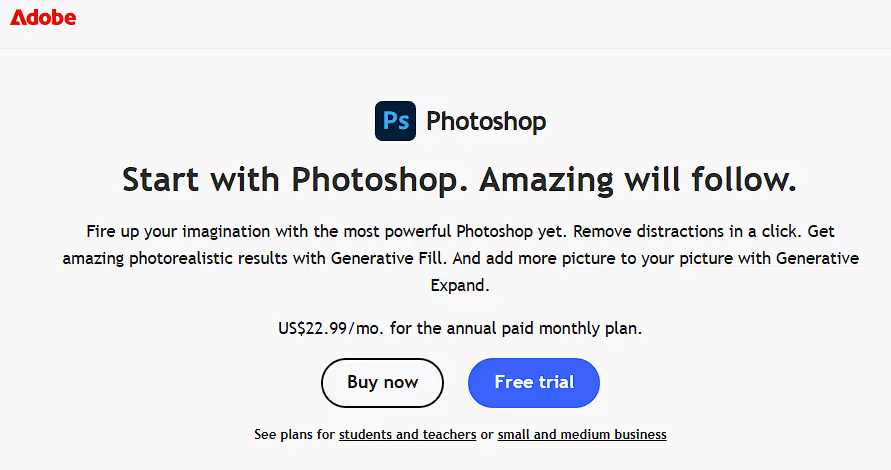
Features
- Content-Aware Fill for intelligent watermark removal.
- Clone Stamp & Healing Brush for precise manual editing.
- Supports high-resolution image restoration.
Pros
- Industry-leading software for detailed edits.
- Professional-quality results.
- Works on complex watermarks.
Cons
- Expensive with a learning curve.
- Requires subscription.
2. PhotoDirector (Best for Beginners)
Features
- AI-powered watermark remover for one-click editing.
- Easy-to-use interface with advanced tools.
- Works on Windows, Mac, iOS, and Android.
Pros
- Beginner-friendly with AI-based removal.
- Available on multiple platforms.
- Includes basic and advanced editing tools.
Cons
- Not as precise as Photoshop for complex watermarks.
- Free version has limited features.
3. InPaint (Best Online Tool)
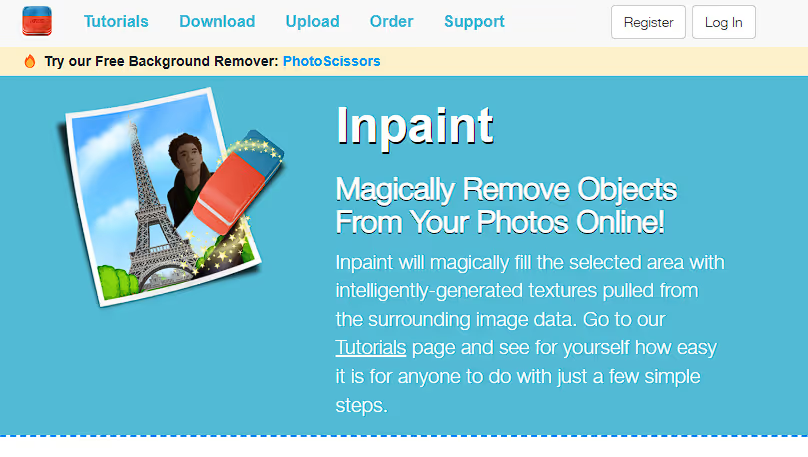
Features
- Web-based watermark remover—no installation required.
- Uses AI detection for smooth background blending.
- Supports various image formats.
Pros
- No downloads are needed.
- Quick edits in a few clicks.
- Affordable one-time payment.
Cons
- Requires internet connection.
- Not ideal for large, high-resolution files.
4. Snapseed (Best Free Mobile App)
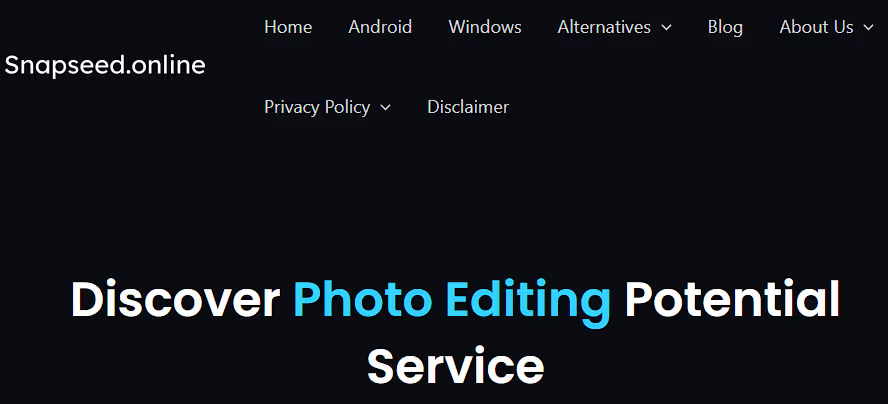
Features
- Google’s free editing app with a built-in Healing Tool.
- Allows basic watermark removal.
- Works on Android and iOS.
Pros
- Completely free.
- Easy to use for quick edits.
- Works well for small watermarks.
Cons
- Limited precision for complex watermarks.
- No batch processing.
5. Apowersoft Watermark Remover (Best for Batch Editing)
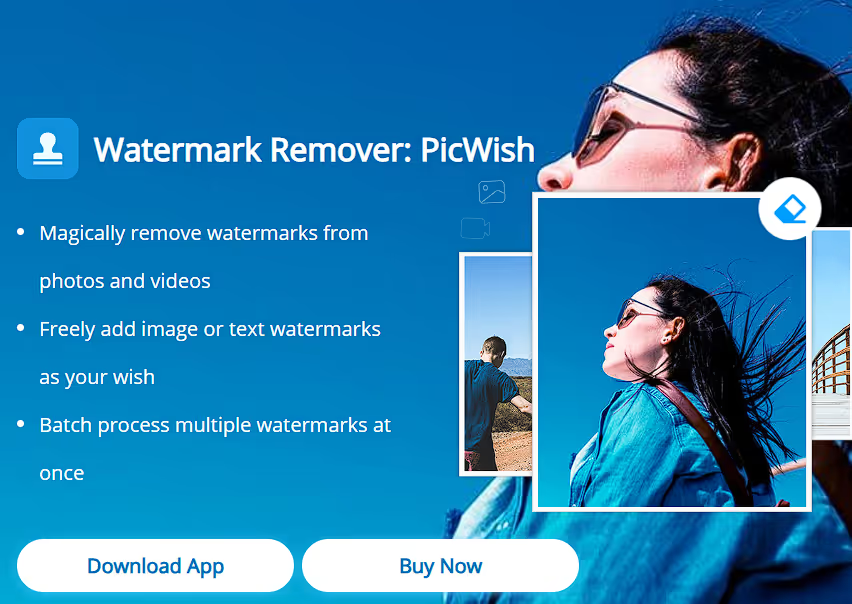
Features
- Batch watermark removal in seconds.
- AI-powered automatic background restoration.
- Works with JPG, PNG, and BMP formats.
Pros
- Time-efficient for bulk images.
- Easy interface for all users.
- Works for both images and videos.
Cons
- Paid tool with limited free use.
- May reduce image quality slightly.
6. Remove & Add Watermark (Android) (Best for Mobile Editing)
Features
- Erase or add watermarks to images and videos.
- Uses AI-based removal to enhance accuracy.
- Ideal for social media content.
Pros
- Simple mobile app for quick fixes.
- Works for both adding and removing watermarks.
- No technical skills required.
Cons
- Limited editing features.
- Only available on Android.
7. TouchRetouch (Best for AI-Powered Mobile Editing)
Features
- AI-based object removal for watermark erasing.
- Allows precise selection for smooth editing.
- Works on iOS and Android.
Pros
- Intelligent AI for clean results.
- One-time purchase—no subscription required.
- Works on various objects, not just watermarks.
Cons
- Limited free version.
- Best for smaller watermarks only.
Which App is Best for You?
- For professional edits Adobe Photoshop.
- For AI-powered automatic removal PhotoDirector.
- For online editing (no installation) InPaint.
- For mobile users Snapseed or TouchRetouch.
- For bulk editing Apowersoft Watermark Remover.
How to Remove Watermarks from a Photo on Your Mobile Phone
PhotoDirector is one of the best AI-powered apps for removing watermarks from photos on both Android and iOS. It uses advanced AI technology to detect and erase watermarks, blemishes, and unwanted objects seamlessly, making it a top choice for professionals and beginners alike.
Step-by-Step Guide to Removing Watermarks Using PhotoDirector
Step 1: Install PhotoDirector
- Android users: Download from the Google Play Store.
- iOS users: Get it from the Apple App Store.
- Open the app after installation.
Step 2: Upload the Image
- Tap "Edit" to select the image from your phone’s gallery.
- Zoom in on the watermark to work with better precision.
Step 3: Use the AI Removal Tool
- Navigate to the "Remove" tool under the editing menu.
- Select the "Object Removal" or "Clone" tool.
- Highlight the watermark using your finger or a selection brush.
Step 4: Apply AI-Powered Removal
- Once selected, tap "Apply" to let PhotoDirector’s AI remove the watermark automatically.
- The app intelligently blends the surrounding pixels for a seamless finish.
Step 5: Manually Adjust If Needed
- Use the clone stamp or manual eraser tool to refine any leftover traces.
- Adjust brightness, contrast, or sharpness to enhance image quality.
Step 6: Save and Export
- Tap “Export” and save the image in high resolution.
- Choose PNG or JPEG format based on your needs.
How to Remove Watermarks from Images Online
Watermarks are often used to protect the rights of digital images, but sometimes you may need to remove them for legitimate purposes, such as personal use, editing, or repurposing content for your brand. Fortunately, various online tools allow you to remove watermarks quickly without requiring advanced editing skills.
A detailed guide on how to remove watermarks from images online is added below:
Step-by-Step Guide to Removing Watermarks Online
Step 1: Choose an Online Watermark Removal Tool
Several online tools specialize in watermark removal. Here are some of the best options:
- Apowersoft Online Watermark Remover: Free and user-friendly. Removes watermarks with a few clicks.
- HitPaw Watermark Remover: AI-powered tool that helps remove watermarks efficiently.
- Pixlr: A browser-based editor with a clone stamp tool to erase watermarks manually.
- Fotor: Offers AI-powered watermark removal, ideal for beginners.
- Inpaint: Uses intelligent AI algorithms to fill in watermark areas seamlessly.
Step 2: Upload Your Image
- Visit the chosen online watermark removal tool.
- Click on the "Upload Image" or "Choose File" button.
- Select the image with the watermark from your device.
Step 3: Select the Watermark Area
- Most tools provide a brush, lasso, or selection tool to highlight the watermark.
- Carefully mark the watermark area, ensuring full coverage without selecting unnecessary parts of the image.
Step 4: Remove the Watermark
- Click on the "Remove" or "Process" button.
- The AI-based tool will analyze the selected area and replace the watermark with background pixels.
- Some tools may offer manual adjustment options to refine the results.
Step 5: Download the Edited Image
- After the processing is complete, preview the result.
- If satisfied, click "Download" to save the image in your preferred format (PNG, JPG, etc.).
Remove Watermarks from Pictures on the PC
Adobe Photoshop is one of the most effective tools for removing watermarks from images. Its advanced editing features, like Content-Aware Fill and the Clone Stamp Tool, make it easy to eliminate unwanted elements while maintaining image quality.
Follow this step-by-step guide to remove watermarks seamlessly.
Step-by-Step Guide to Removing Watermarks in Photoshop
Step 1: Open the Image
- Launch Adobe Photoshop on your PC.
- Click File > Open and select the image with the watermark.
Step 2: Use the Content-Aware Fill Tool (Best for simple backgrounds)
- Select the Lasso Tool (L) or Rectangular Marquee Tool (M) from the toolbar.
- Draw a selection around the watermark.
- Click Edit > Content-Aware Fill and let Photoshop analyze the surrounding pixels.
- Click OK to apply changes, and the watermark should blend with the background.
Step 3: Use the Clone Stamp Tool for Complex Backgrounds
If the watermark is over a detailed background, manually refine the area:
- Select the Clone Stamp Tool (S) from the toolbar.
- Hold Alt and click on a clean area near the watermark to sample the pixels.
- Brush over the watermark, ensuring a natural blend with the surroundings.
Step 4: Fine-Tune with the Healing Brush (For small imperfections)
- Select the Spot Healing Brush Tool (J) from the toolbar.
- Gently paint over any remaining marks to smooth out the area.
Step 5: Save the Edited Image
- Click File > Save As and choose a format like PNG or JPEG.
- Make sure to keep the file quality high for the best results.
Why Use Photoshop for Watermark Removal?
- Precision Editing: Advanced tools provide professional-quality results.
- Non-Destructive Edits: Use layers to preserve the original image.
- Handles Complex Backgrounds: More control over blending compared to online tools.
Best Apps to Remove Watermarks from Photos for iPhone & Android
Watermarks can be distracting when editing photos for personal or professional use. Fortunately, various apps for iPhone and Android allow users to remove watermarks easily without compromising image quality. Below is a detailed guide on the best apps to remove watermarks from photos, their features, and how to use them.
1. Adobe Photoshop Fix (iOS & Android)
Adobe Photoshop Fix is a powerful mobile app for image retouching, including removing watermarks. It offers advanced tools for erasing unwanted elements while maintaining the image's natural look.
Features
- Spot Healing Brush: Automatically removes small watermarks with precision.
- Clone Stamp Tool: Duplicates surrounding areas to blend over the watermark.
- Smooth Tool: Refines the image to remove any imperfections after editing.
- Supports High-Resolution Images: Maintains the original quality.
Pros & Cons
Pros
- Professional-grade editing tools.
- Non-destructive watermark removal.
- Free to use with an Adobe account.
Cons
- Requires an internet connection for cloud sync.
- Limited advanced features compared to desktop Photoshop.
How to Remove Watermarks Using Adobe Photoshop Fix
- Download & Install the Adobe Photoshop Fix app from the App Store or Google Play.
- Open the app and select the image with the watermark.
- Choose the Healing Tool from the menu.
- Adjust the brush size and carefully tap over the watermark.
- Use the Clone Stamp Tool for larger watermarks, copying nearby pixels to blend.
- Fine-tune with the Smooth Tool for a clean finish.
- Save & Export the final image without the watermark.
2. TouchRetouch (iOS & Android)
TouchRetouch is one of the best apps for quick and effective watermark removal. Its AI-powered tools make it easy to remove unwanted elements from photos with just a tap.
Features
Object Removal Tool: Detects and removes watermarks instantly.
Quick Repair: For minor touch-ups.
Lasso Tool: Allows users to manually select the watermark.
One-Touch Fix: AI-enhanced watermark removal.
Pros & Cons
Pros
- User-friendly interface.
- Fast processing with AI-powered tools.
- Works offline.
Cons
- Not free (one-time purchase required).
- May not work well with complex watermarks.
How to Remove Watermarks Using TouchRetouch
- Install TouchRetouch from the App Store or Google Play.
- Open the image and select the Object Removal Tool.
- Highlight the watermark using the Lasso or Brush Tool.
- Tap Remove and let the app erase the watermark.
- Adjust any imperfections with the Clone Tool.
- Save the image without the watermark.
3. Snapseed (iOS & Android)
Snapseed by Google is a free photo editing app with a Healing Tool to remove watermarks. It’s perfect for users who need a quick and simple solution.
Features
Healing Brush: Removes small watermarks seamlessly.
Selective Editing: Adjusts only specific parts of an image.
Non-Destructive Edits: Allows users to undo changes.
Pros & Cons
Pros
- Free with no ads.
- Easy-to-use interface.
- Supports RAW images.
Cons
- Limited tools for large watermarks.
- No AI-based watermark removal.
How to Remove Watermarks Using Snapseed
- Open Snapseed and import the image.
- Select the Healing Tool from the menu.
- Tap and brush over the watermark to remove it.
- If needed, use the Selective Tool to refine the area.
- Save the image with the watermark removed.
4. Remove & Add Watermark (Android Only)
This app is designed to remove watermarks from Android's images and videos.
Features
AI-Powered Removal: Detects and erases watermarks automatically.
Manual Selection: Users can outline the watermark for better results.
Batch Processing: Remove watermarks from multiple images at once.
Pros & Cons
Pros
- Free version available.
- Fast processing.
- Works for both images and videos.
Cons
- Ads in the free version.
- Results vary depending on watermark complexity.
How to Remove Watermarks Using Remove & Add Watermark
- Install and open the app on your Android device.
- Select the image you want to edit.
- Choose Remove Watermark mode.
- Highlight the watermark using the Brush or Lasso Tool.
- Click Remove and wait for the app to process the image.
- Save the final watermark-free image.
5. Watermark Remover (iOS Only)
For iPhone users, Watermark Remover is an effective app that uses AI to erase watermarks cleanly.
Features
Smart AI Technology: Auto-detects and removes watermarks.
Easy-to-Use Interface: Simple drag-and-remove function.
Supports Various Image Formats: Works with JPG, PNG, and RAW files.
Pros & Cons
Pros
- AI-powered for accuracy.
- Works with all image types.
- Simple and intuitive interface.
Cons
- Requires a subscription for premium features.
- May struggle with heavily watermarked images.
How to Remove Watermarks Using Watermark Remover
- Open the Watermark Remover app on your iPhone.
- Upload the image with the watermark.
- Select Auto Remove or Manual Remove mode.
- Let the AI process the image and erase the watermark.
- Download the final edited image.
Conclusion
Removing watermarks from photos can be done using various online tools, mobile apps, and PC software like Adobe Photoshop, PhotoDirector, and Snapseed. The method you choose depends on the complexity of the watermark and the image quality you need to maintain. While watermark removal is possible, always ensure you have the legal rights to edit the image. For businesses and content creators, using royalty-free stock images or creating original content is a more ethical and professional approach. With the right tools and techniques, you can edit photos effectively while maintaining image integrity.
FAQs about Removing Watermarks from a Photo
How can I remove a watermark from a picture for free?
You can remove watermarks for free using tools like Snapseed, InPaint, or Pixlr. These apps allow you to erase watermarks with cloning, cropping, or AI-powered removal.
Can watermarks be removed from photos?
Yes, watermarks can be removed using photo editing software like Adobe Photoshop, PhotoDirector, or online tools like Fotor. However, always ensure you have legal permission.
How do I manually remove a watermark?
Manually remove watermarks using the clone stamp tool, healing brush, or cropping in editors like Photoshop or GIMP to blend the area seamlessly.
Are you allowed to remove watermarks from photos?
Removing a watermark without permission may violate copyright laws. It is legally allowed only if you own the image or have explicit rights to modify it.


















