A great photo isn’t just about capturing the right moment—it’s about making it look its best. Whether you want to enhance a photo by improving clarity, fixing lighting, or restoring an old image, modern tools make it easy. With AI photo enhancement, you can quickly improve image quality, sharpen details, and even upscale low-resolution pictures.
From adjusting brightness and contrast to using photo sharpening tools, this guide will cover everything you need to know. Whether you're fixing a blurry photo, removing noise, or looking for the best apps for photo enhancement, we’ve got you covered. Let’s dive into the easiest ways to enhance photos like a pro—without complicated editing skills!
What is Image Enhancement?
Image enhancement is the process of improving a photo’s quality. It helps make images clearer, sharper, and more visually appealing. Whether you need to enhance a photo by adjusting brightness, fixing blur, or improving resolution, the right tools can transform any picture.
This process is useful for fixing low-resolution photos, restoring old images, or making pictures stand out with better lighting and contrast. With the help of AI and editing tools, anyone can improve image quality without advanced skills.
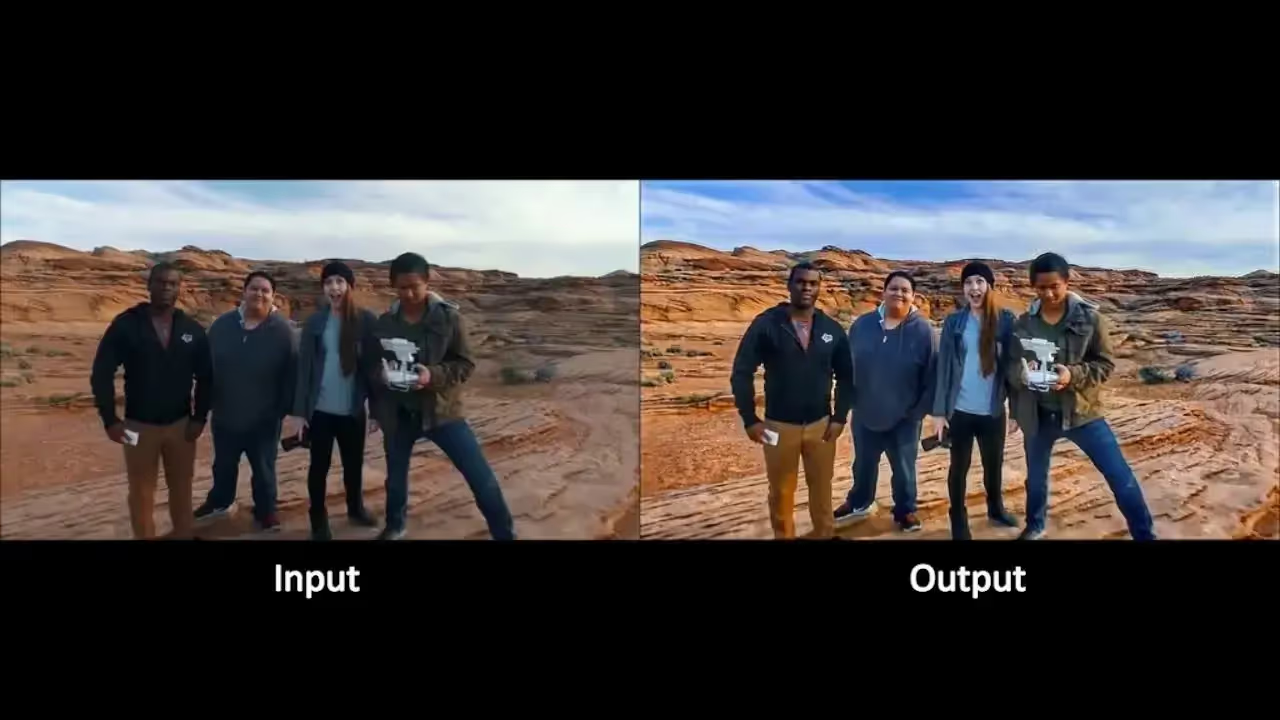
Why Enhancing a Photo Matters
A good photo can tell a story, capture attention, and leave a lasting impression. But not every picture comes out perfect. Poor lighting, low resolution, or blurriness can reduce its impact.
Enhancing a photo ensures it looks polished and professional. Whether for social media, marketing, or personal albums, high-quality images always make a difference. AI photo enhancement makes it easier to fix blurry photos, sharpen edges, and adjust color tones for a vibrant finish.
The Role of AI in Photo Enhancement
AI has changed how we edit photos. Instead of manual adjustments, AI photo enhancement automates the process. It can enhance low-resolution photos, upscale images, and even remove noise with just a few clicks.
Tools like AI photo upscaling can improve resolution without losing details. Photo sharpening tools fix blur and refine edges, making images look clearer. AI-powered online photo editing tools allow users to enhance pictures instantly without needing complex software.
Best Ways to Enhance a Photo for Stunning Results
Enhancing a photo isn’t just about making it look better—it’s about improving clarity, fixing imperfections, and creating a visually appealing image. Whether you're working with a blurry picture or want to add creative effects, there are several ways to enhance a photo and make it stand out.
Adjust Contrast, Brightness, and Color Balance
Lighting plays a crucial role in image quality. Adjusting brightness and contrast helps bring out details in shadows and highlights. If colors look dull or too intense, tweaking the color balance ensures a natural and vibrant look. Most online photo editing tools offer these features with easy sliders.
Upscale and Improve Image Resolution
Low-resolution photos can appear pixelated when enlarged. AI photo upscaling improves resolution without losing quality. AI-powered tools analyze image details and fill in missing pixels, making pictures sharper. This is useful for enhancing low-resolution photos or printing large images.
Remove Unwanted Objects with AI Tools
Sometimes, distractions in the background take attention away from the subject. AI-powered image enhancement tools allow you to remove unwanted objects effortlessly. With a few clicks, you can erase blemishes, wires, or even people from the background without affecting the overall quality.
Enhance Sharpness and Reduce Noise
Blurry photos can ruin an otherwise great shot. Photo sharpening tools help fix out-of-focus images by enhancing edges and fine details. If the photo has grainy textures due to low light, AI-powered noise reduction can smooth out rough areas without making the image look artificial.
Improve Composition for Better Focus and Depth
Composition affects how an image is perceived. Cropping a photo can help center the subject, while adjusting the focus creates depth. A simple image enhancement trick is using the "rule of thirds," where the subject is placed slightly off-center for a more balanced composition.
Use Artistic Effects to Define Mood and Style
Filters and artistic effects can change the overall feel of an image. Whether you want a vintage look, black-and-white elegance, or a cinematic tone, AI photo enhancement tools offer creative presets to instantly transform any picture.
Add Text and Design Elements for Creative Enhancement
Text overlays, frames, and graphic elements can make an image more engaging. This is especially useful for social media posts, marketing visuals, or personalized edits. Many best apps for photo enhancement provide built-in design tools to create eye-catching compositions.
Enhance Your Photos in a Few Clicks: Step-by-Step Guide
You don’t need to be a professional to enhance a photo. With the right tools, you can improve image quality in just a few clicks. Whether you're fixing poor lighting, sharpening details, or restoring an old picture, modern image enhancement tools make it simple.
One of the most powerful tools for editing is Adobe Photoshop. It offers a range of features to adjust brightness and contrast, fix blurry photos, and even enhance low-resolution photos using AI-powered tools.
How to Enhance a Photo Using Photoshop
Photoshop provides full control over photo sharpening tools, color correction, and object removal. Here’s a quick step-by-step guide to enhancing a photo in Photoshop:
Step 1: Open Your Image in Photoshop
Launch Photoshop and load the image you want to enhance.
Step 2: Adjust Brightness and Contrast
Go to Image > Adjustments > Brightness/Contrast. Increase brightness for a lighter look or adjust contrast to make details stand out.
Step 3: Sharpen the Image for More Clarity
Navigate to Filter > Sharpen > Unsharp Mask. Adjust the intensity to bring out fine details without making the image look artificial.
Step 4: Remove Noise for a Smoother Look
If your image appears grainy, go to Filter > Noise > Reduce Noise. This helps smooth out rough textures while preserving key details.
Step 5: Upscale a Low-Resolution Image Using AI
Use Photoshop’s Super Resolution AI tool (available in Camera Raw) to enhance low-resolution photos without losing sharpness.
Step 6: Save and Export
Once satisfied, go to File > Save As and choose a high-quality format like PNG or JPEG.
How to Enhance an Image with Online Tools
Not everyone has access to professional editing software like Photoshop. Luckily, there are many online photo editing tools that can quickly enhance a photo with just a few clicks. These tools use AI photo enhancement to improve sharpness, remove noise, and even enhance low-resolution photos automatically.
PicsArt is one of the best online photo editing tools to enhance a photo quickly. It offers AI-powered features to improve image quality, fix blurry photos, adjust brightness and contrast, and even apply artistic effects. You don’t need advanced editing skills—just a few clicks can transform any image.
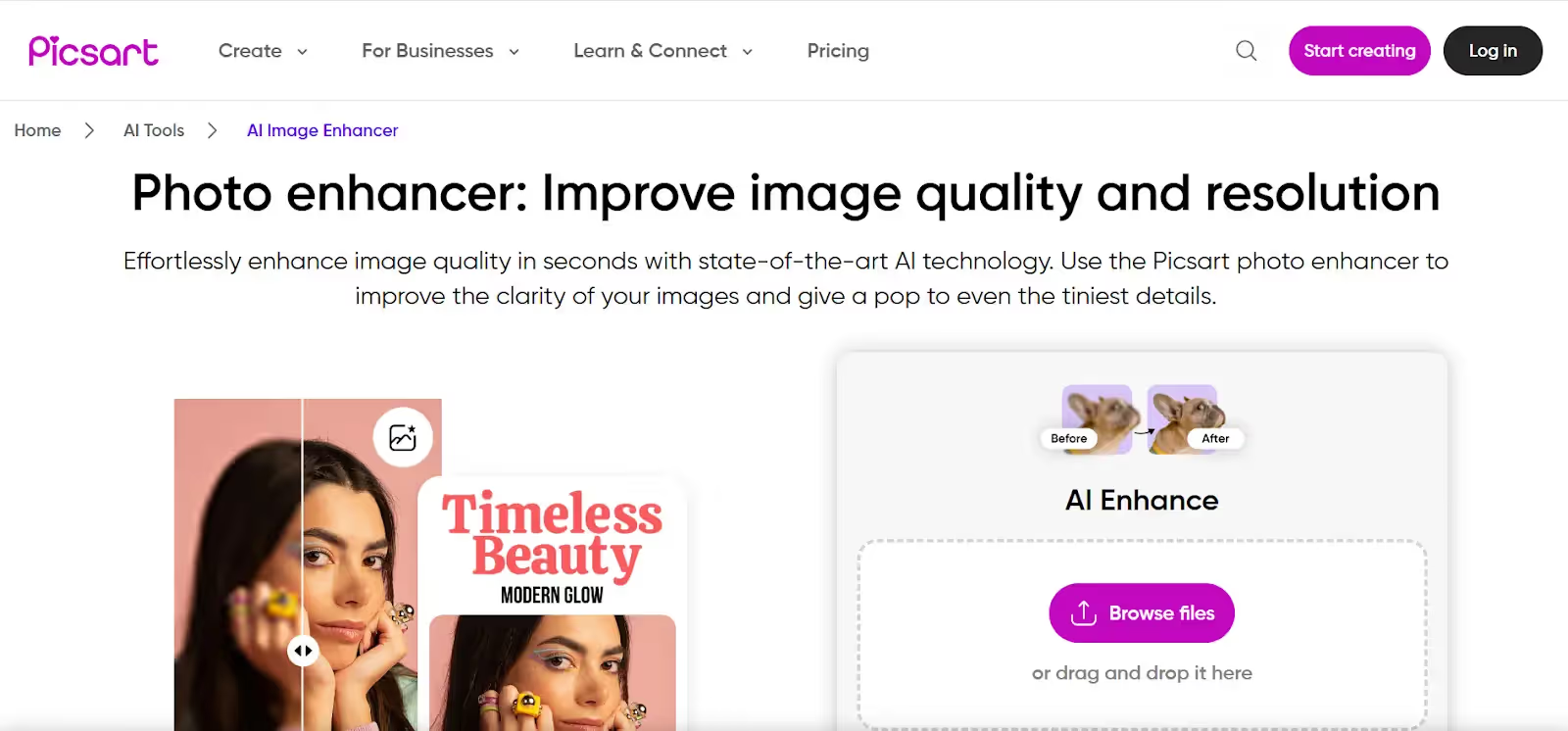
Step 1: Open PicsArt and Upload Your Photo
- Go to PicsArt’s online editor or open the mobile app.
- Tap on the Upload button and select the image you want to enhance.
Step 2: Use the AI-Enhance Feature
- Select Tools > Enhance to let PicsArt’s AI automatically improve your image.
- This feature sharpens details, enhances low-resolution photos, and improves overall clarity.
Step 3: Adjust Brightness, Contrast, and Sharpness
- Tap on Adjust in the editing menu.
- Move the sliders to adjust brightness and contrast for better lighting.
- Use the Sharpen tool to fix slight blurriness and enhance details.
Step 4: Apply AI Photo Upscaling for Higher Resolution
- If your image looks pixelated, use AI Upscale to increase resolution without losing quality.
- This is great for restoring old photos or making images clearer.
Step 5: Remove Noise and Unwanted Objects
- Use the Noise Reduction tool to smooth grainy textures.
- The Remove tool can erase unwanted objects or blemishes effortlessly.
Step 6: Save and Download Your Enhanced Photo
- Once satisfied, tap Export and choose your preferred format (JPEG, PNG).
- Download the image in high resolution for the best quality.
How to Improve Photo Quality on a Smartphone
You don’t need a professional camera to take high-quality photos. Your smartphone can capture stunning images with the right techniques and image enhancement tools. Whether you want to enhance a photo, fix blurriness, or adjust colors, here’s how to improve photo quality on your phone.
Step 1: Adjust Brightness and Contrast
Lighting is key to a great photo. Use your phone’s built-in editor or an online photo editing tool to adjust brightness and contrast. This makes details stand out and improves clarity.
Step 2: Use AI Photo Enhancement Apps
AI-powered tools like Remini and PicsArt can instantly enhance low-resolution photos. They improve sharpness, reduce noise, and upscale images for better quality.
Step 3: Fix Blurry Photos with Photo Sharpening Tools
If your photo is slightly out of focus, use sharpening features in apps like Snapseed or Adobe Lightroom Mobile. These tools refine edges and bring back lost details.
Step 4: Reduce Noise for a Smoother Look
Grainy photos can be fixed with AI photo enhancement tools. Apps like Fotor and VSCO have noise reduction features that smooth out rough textures while keeping the image sharp.
Step 5: Enhance Resolution with AI Upscaling
Low-resolution images can lose quality when zoomed in. Use AI photo upscaling tools like Let’s Enhance to boost resolution without distortion.
Step 6: Edit Like a Pro with Mobile Apps
Apps like Lightroom Mobile, PicsArt, and Snapseed provide advanced editing options. You can tweak exposure, add filters, or remove unwanted objects effortlessly.
Step 7: Save in the Right Format
Always save your edited photos in high resolution. Choose PNG or JPEG for better quality and avoid compressing images too much.
AI-Powered Photo Enhancement: How It Works
AI technology has made it easier than ever to enhance a photo with just a few clicks. Unlike traditional editing, which requires manual adjustments, AI-powered tools analyze images and apply enhancements automatically. They can improve image quality, adjust colors, remove noise, and even fix blurry photos in seconds.
Benefits of AI in Photo Editing
AI takes the guesswork out of image enhancement. It automatically detects flaws and applies corrections based on advanced algorithms. This means you don’t need professional editing skills to enhance low-resolution photos or sharpen details.
AI also saves time. Instead of manually adjusting brightness and contrast, AI tools can analyze an image and apply the best settings instantly. Many AI-powered photo sharpening tools can even upscale images while maintaining high resolution.
Top AI Tools for Image Enhancement
There are many AI tools that help enhance a photo quickly and effortlessly. Some of the best include:
- Remini: Great for enhancing old photos and restoring lost details.
- Let’s Enhance: Best for AI photo upscaling and boosting resolution.
- Adobe Photoshop AI Features: Provides professional-grade AI enhancements for advanced editing.
- Fotor AI Enhancer: An easy-to-use online photo editing tool for automatic enhancements.
AI vs. Manual Editing: Which One to Choose?
Manual editing gives full control over every detail. It’s great for professional photographers who want precise adjustments. However, it takes time and requires expertise.
AI-powered photo enhancement is faster and more accessible. It works well for everyday users and businesses that need quick, high-quality edits. If you want to enhance a photo without spending hours on edits, AI is the best choice.
How to Choose the Best Photo Editor for Enhancing Images
Finding the right tool to enhance a photo can make a huge difference. Whether you're a beginner or a pro, choosing the best software ensures high-quality image enhancement with minimal effort. The right tool should help you improve image quality, adjust details, and even use AI photo enhancement for quick edits.
Features to Look for in a Photo Enhancement Tool
A good photo editor should be easy to use and offer powerful features. Here are some key things to consider:
- AI-Powered Enhancements: Automates fixes like AI photo upscaling and noise reduction.
- Brightness & Contrast Adjustment: Helps balance lighting for a clear, natural look.
- Photo Sharpening Tools: Fixes blur and brings out fine details.
- Object Removal: Removes unwanted elements seamlessly.
- Batch Editing: Saves time by enhancing multiple images at once.
If you want to enhance low-resolution photos, look for tools with AI upscaling to improve sharpness and clarity.
Best Free and Paid Photo Editors for Beginners and Pros
There are many tools available, both free and paid. Here are some of the best:
Free Editors:
- GIMP: A powerful open-source tool with advanced editing features.
- Fotor: An online photo editing tool with AI-powered enhancement.
- Remini: Best for enhancing old photos and restoring details.
Paid Editors:
- Adobe Photoshop: A professional tool for detailed image enhancement.
- Luminar Neo: AI-based editing software with smart adjustments.
Mobile vs. Desktop: Which Editing Software Works Best?
For quick edits on the go, mobile apps are ideal. They let you enhance a photo in seconds and are perfect for social media content.
For detailed edits, desktop software offers more control. Tools like Photoshop and Luminar allow advanced retouching and photo sharpening tools for professional-quality results.
If you need convenience, best apps for photo enhancement like Snapseed or Lightroom Mobile work well. For high-end editing, desktop tools are the way to go.
Conclusion
Enhancing a photo has never been easier. With AI-powered tools and simple editing techniques, anyone can improve image quality, fix blurry photos, enhance low-resolution photos, and adjust brightness and contrast in just a few clicks. Whether you’re using AI photo enhancement apps, online photo editing tools, or mobile-friendly editors, you can transform any image into a high-quality masterpiece.
For businesses looking to streamline their product visuals, Smartli offers more than just image enhancement. It also provides an AI-powered product description generator, making it easy to create SEO-friendly, engaging descriptions that boost sales. Elevate your brand with high-quality photos and compelling content—all powered by AI!
How to Enhance a Photo FAQs
How to enhance the quality of an image?
To enhance the quality of an image, adjust brightness, contrast, and sharpness using photo editing tools. AI photo enhancement apps like Remini, and PicsArt can upscale resolution, fix noise, and improve clarity automatically.
How do you enhance a blurry photo?
You can fix blurry photos using sharpening tools in apps like Lightroom, Snapseed, and Photoshop. AI-powered tools like Remini use deep learning to recover lost details and improve sharpness instantly.
What is the best AI tool to enhance a photo?
Some of the best AI photo enhancement tools include Fotor, Let’s Enhance, and Remini. These tools can enhance low-resolution photos, fix blurry images, and improve quality with just one click.
Can I enhance a photo for free?
Yes! Many free online photo editing tools like Fotor, PicsArt, and Snapseed allow you to enhance a photo without a paid subscription. However, premium AI-based tools often provide better results.
How do I enhance an old photo?
To enhance old photos, use AI-powered restoration tools like Remini and Photoshop AI. These tools can restore colors, remove scratches, and improve resolution.
How can I upscale an image without losing quality?
AI-based photo upscaling tools like Let’s Enhance and Waifu2x allow you to enlarge images while maintaining sharpness and clarity. AI fills in missing details to keep the image looking natural.


















