A YouTube thumbnail is the first thing viewers notice before clicking on a video. A well-designed thumbnail can make a huge difference in click-through rates (CTR) and audience engagement. It acts as a mini preview of your content, helping your video stand out in search results and recommendations.
To create a click-worthy thumbnail, you need the right size, bold visuals, and compelling text. Whether you're a beginner or a pro, using the best free and paid tools can help you design a professional-looking thumbnail in minutes.
This blog will guide you through how to make a YouTube thumbnail, explore the best practices, and provide easy-to-follow design tips to boost your YouTube success.
Why YouTube Thumbnails Matter
A YouTube thumbnail is the first impression of your video. It plays a crucial role in whether a viewer clicks or scrolls past. A well-designed thumbnail can significantly boost click-through rates (CTR) and overall video engagement.
The Role of Thumbnails in Video Click-Through Rate (CTR)
A thumbnail acts like a visual headline for your video. YouTube’s algorithm favors videos with high CTR, meaning more clicks = more visibility. If your thumbnail grabs attention, your video has a better chance of appearing in search results and suggested videos.
How an Eye-Catching Thumbnail Improves Engagement
An engaging thumbnail makes viewers curious. Bright colors, bold text, and clear images help attract clicks. A well-placed face or reaction shot adds emotion, making it more relatable. A consistent design builds brand recognition, encouraging viewers to click on your future videos.
A great thumbnail = more clicks, more views, and better YouTube growth!
YouTube Thumbnail Size and Requirements
A properly sized YouTube thumbnail ensures your video looks professional and appealing across all devices. If your thumbnail is blurry or distorted, it can hurt your click-through rate (CTR) and overall engagement.
Recommended YouTube Thumbnail Dimensions
The ideal YouTube thumbnail size is 1280 x 720 pixels with a 16:9 aspect ratio. This resolution keeps your thumbnail looking sharp on desktops, mobile devices, and TV screens.
File Size, Formats, and Resolution Guidelines
- File formats: JPG, PNG, BMP, or GIF
- Maximum file size: 2MB
- Resolution: Keep it high-quality to avoid pixelation
Common Mistakes to Avoid in Thumbnail Design
- Using too much text: Keep it readable at a small size.
- Blurry or low-quality images: Always use high-resolution graphics.
- Clickbait thumbnails: Misleading images can hurt retention and credibility.
A well-designed thumbnail can increase your views and boost engagement.
Best Free and Paid Tools for Creating YouTube Thumbnails
Creating a YouTube thumbnail is easier with the right tools. Whether you prefer free online editors or advanced design software, there’s a solution for every skill level.
1. Canva
Canva is a beginner-friendly tool with pre-made YouTube thumbnail templates. It offers a drag-and-drop interface, making it simple to add text, images, and effects without graphic design skills.
2. Adobe Photoshop
For professionals, Photoshop provides high-level customization. You can create detailed, high-quality thumbnails with layers, advanced filters, and precise color control.
3. Fotor
Fotor is an AI-powered online tool with ready-to-use templates. It helps create eye-catching thumbnails with easy editing features.
4. Snappa
Snappa offers quick, high-resolution thumbnail creation. It provides thousands of free graphics and fonts to enhance your design.
5. PicMonkey
PicMonkey is great for custom thumbnail creation, offering photo editing tools, overlays, and filters to create engaging thumbnails.
How to Make a YouTube Thumbnail (Step-by-Step Guide)
Creating a YouTube thumbnail doesn’t require advanced design skills. With tools like Canva, you can easily design a click-worthy thumbnail in just a few steps.
Creating a Thumbnail with Canva
Canva is a free online tool with pre-made YouTube thumbnail templates. It’s easy to use, even for beginners.

Selecting the Right Template
Start by choosing a 1280 x 720 px template. Canva offers customizable designs that match different video styles, whether it's for vlogs, tutorials, or gaming content.
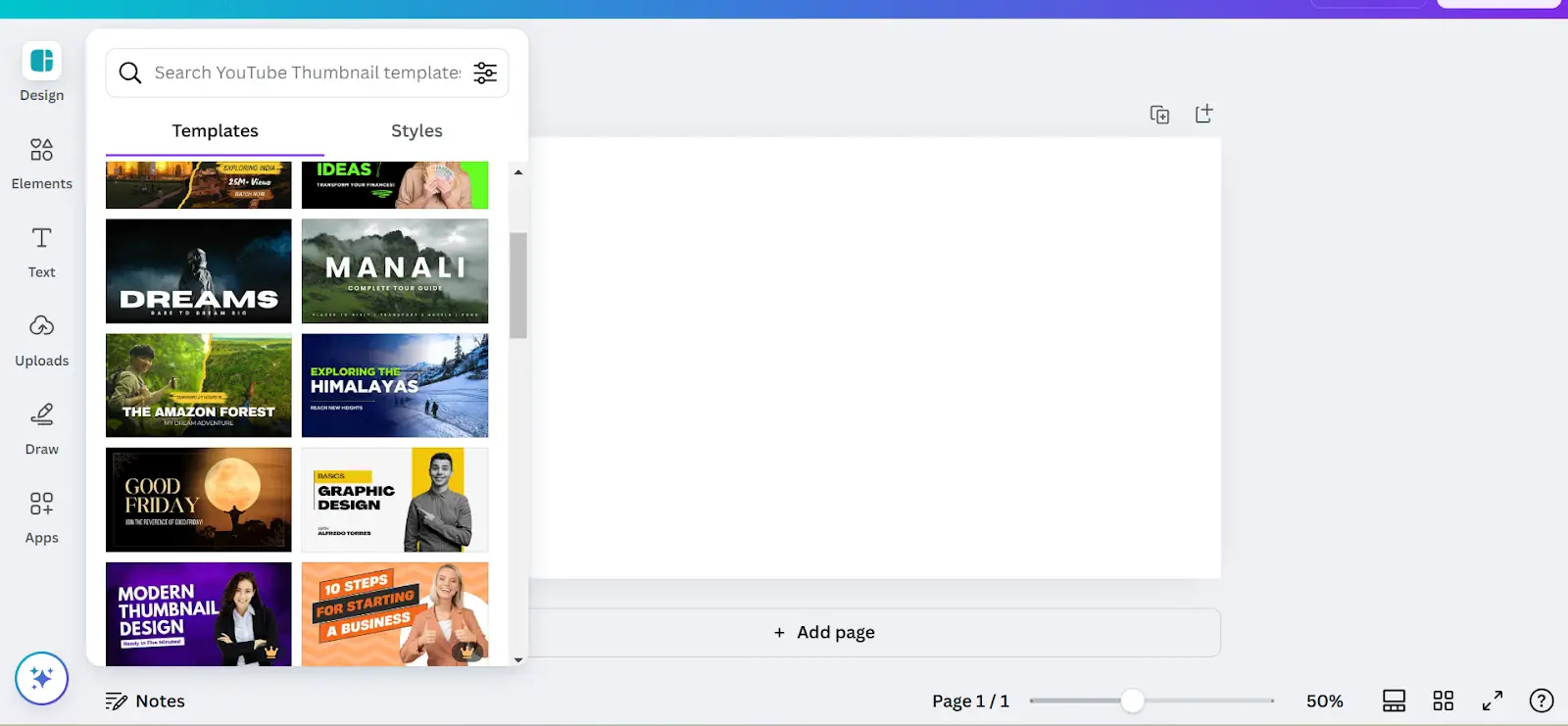
Adding Text, Images, and Effects
Use bold fonts, high-quality images, and contrasting colors to grab attention. Add elements like shapes, stickers, and icons to enhance your design.
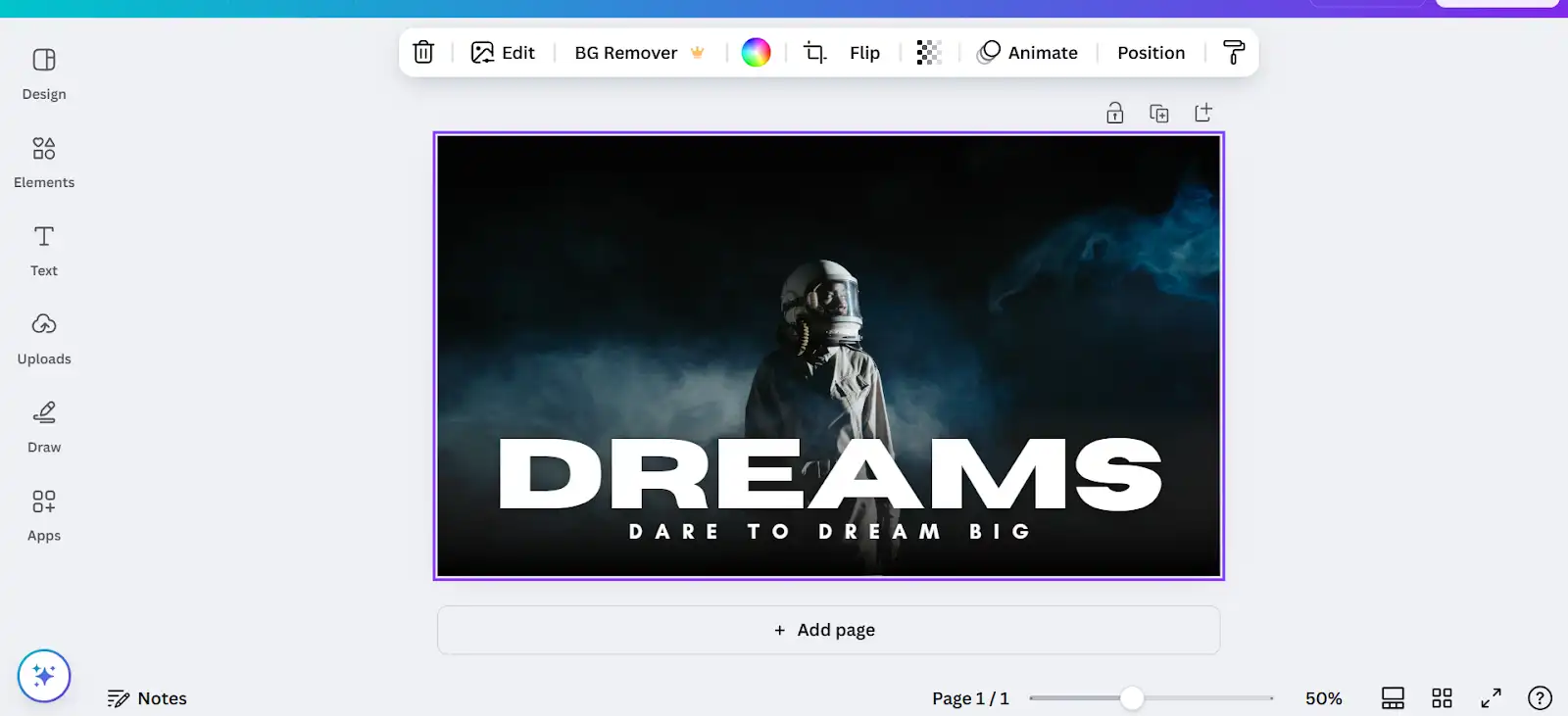
Exporting and Uploading Your Thumbnail
Once done, click on share and then download your thumbnail as a high-resolution PNG or JPG. Upload it to YouTube Studio while publishing your video.
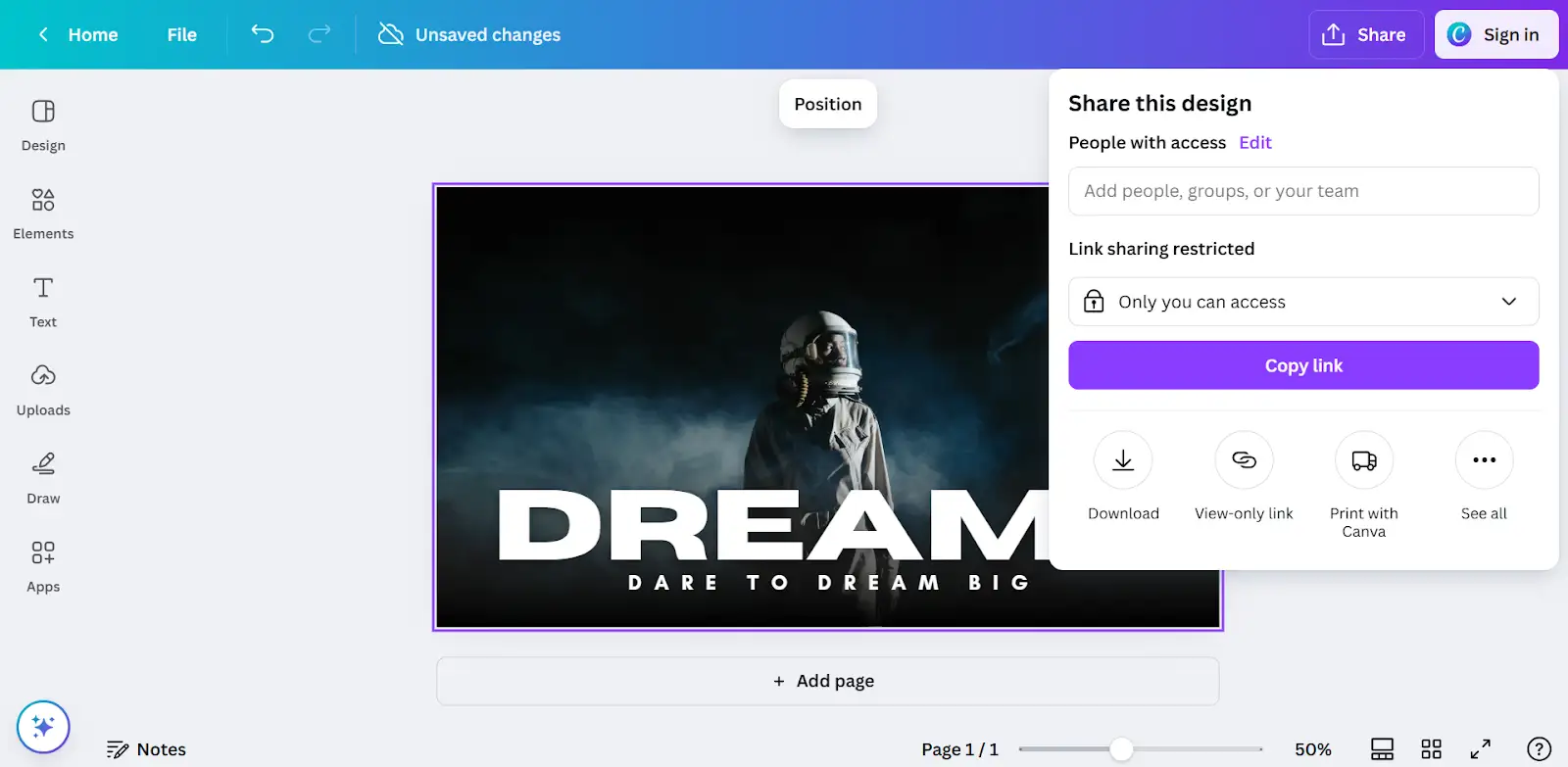
Designing a Thumbnail in Photoshop
For those who want full creative control, Adobe Photoshop is the best tool to make YouTube thumbnails with high-quality customization.
Setting Up the Right Canvas Size
Start by creating a new document with 1280 x 720 pixels and a resolution of 300 DPI. This ensures your thumbnail looks sharp across all devices.
Using Layers and Effects for a Polished Look
Photoshop allows you to use multiple layers, add shadows, and apply filters for a professional look. Use bold text, contrasting colors, and high-quality images to grab attention.
Exporting in High-Quality Format
Once your design is ready, export it as a JPG or PNG with maximum quality settings. Keep the file size under 2 MB for YouTube’s upload limits.
Making a YouTube Thumbnail with Free Online Tools
If you’re not a Photoshop expert, don’t worry! Many free online tools make it easy to create YouTube thumbnails with just a few clicks. These tools provide pre-made templates, drag-and-drop editing, and customization options to help you design eye-catching thumbnails without advanced skills.
How to Use These Tools to Make a YouTube Thumbnail
- Choose a template: Most tools provide custom YouTube thumbnail templates (1280 x 720 pixels).
- Upload images or use stock photos: Add your own pictures or choose from the platform’s free stock library.
- Add bold text and effects: Use high-contrast fonts, outlines, and drop shadows to make text pop.
- Customize colors and backgrounds: Bright colors and contrasting backgrounds improve visibility.
- Download in high quality: Save your thumbnail as a JPG or PNG under 2MB to meet YouTube’s upload requirements.
Best Practices for Creating Click-Worthy YouTube Thumbnails
A well-designed YouTube thumbnail can make a big difference in click-through rates (CTR). To grab attention and get more views, follow these best practices when you make a YouTube thumbnail.
Use High-Quality Images and Bold Text
Blurry or pixelated thumbnails look unprofessional. Always use high-resolution images that stay sharp on all devices. Add bold, easy-to-read text to highlight key video details. Keep it short and impactful so viewers can read it at a glance.
Choose Colors That Grab Attention
Bright, contrasting colors stand out in YouTube’s search results and suggested videos. Red, yellow, and blue are popular choices. Avoid dull or overly dark backgrounds that blend in.
Keep a Consistent Style for Brand Recognition
Successful YouTubers stick to a specific thumbnail style. Use the same fonts, colors, and design elements for all your videos. A consistent look helps build brand identity, making your content instantly recognizable.
Add Contrast and Shadows for a Professional Look
To make text and images pop, add drop shadows, outlines, and contrast effects. This technique improves readability and makes the thumbnail more engaging.
Use Close-Up Faces for Emotional Connection
Thumbnails with faces and expressions create a stronger emotional impact. Eye contact, surprise, or excitement can make viewers more likely to click. If your video has people, feature them in the thumbnail.
Common YouTube Thumbnail Mistakes to Avoid
Even the best content can go unnoticed if your YouTube thumbnail isn’t designed properly. A bad thumbnail can lower click-through rates (CTR) and reduce engagement. Here are some common mistakes to avoid when you make a YouTube thumbnail.
Using Too Much Text
Your thumbnail should be visually appealing and easy to understand. Adding too much text makes it cluttered and hard to read, especially on mobile screens. Keep the text short, bold, and clear—aim for three to five words max.
Poor Image Quality and Low Resolution
A blurry or pixelated thumbnail looks unprofessional and won’t grab attention. Always use high-resolution images with the recommended 1280 x 720 pixels size. A sharp and clear thumbnail builds trust and encourages clicks.
Misleading Thumbnails That Hurt Engagement
Clickbait thumbnails may bring short-term clicks, but they hurt long-term engagement. If your thumbnail doesn’t match your video content, viewers will leave quickly. This increases bounce rates and signals to YouTube that your content isn’t valuable. Always create YouTube thumbnails that accurately reflect your video.
A/B Testing and Optimizing YouTube Thumbnails
Creating a YouTube thumbnail is just the first step. To maximize clicks and engagement, you need to test different designs and optimize them based on performance. A/B testing helps you determine which thumbnails attract more views.
How to Test Thumbnails for Better Performance
A/B testing involves creating two or more thumbnail variations and comparing their click-through rates (CTR). YouTube doesn’t offer built-in A/B testing, but you can manually test thumbnails by changing them after a few days and analyzing performance. Third-party tools like TubeBuddy help automate this process.
Using YouTube Analytics to Track Click-Through Rates
YouTube Analytics shows CTR data, helping you see how well your thumbnail performs. A higher CTR means your design is attracting clicks. If the CTR is low, try adjusting colors, text size, or images.
Adjusting Colors and Layout for Better Engagement
If one thumbnail outperforms another, identify what works. Bright colors, high contrast, and close-up faces usually perform better. Test different layouts and make small changes to improve readability and visibility.
YouTube Thumbnail Trends and Design Inspiration
Keeping up with YouTube thumbnail trends is key to staying relevant and attracting more viewers. The best YouTube creators use thumbnails that grab attention, tell a story, and drive click-through rates (CTR).
Popular YouTube Creators with Eye-Catching Thumbnails
Many successful YouTubers follow specific design strategies to make their thumbnails stand out. Here are a few top creators known for their highly engaging thumbnails:
- MrBeast: Uses bold text, close-up facial expressions, and high contrast colors.
- Marques Brownlee (MKBHD): Focuses on clean designs with simple yet striking visuals.
- PewDiePie: Often incorporates humor, reactions, and expressive visuals.
- Emma Chamberlain: Keeps it minimal yet eye-catching, relying on natural tones and aesthetic fonts.
- Ali Abdaal: Uses bright backgrounds, well-placed text, and professional layouts.
Studying these successful creators can give you ideas to improve your YouTube thumbnail design.
How to Stay Ahead of YouTube Design Trends
To stay ahead, experiment with new styles, colors, and fonts. Keep an eye on:
- Trending color schemes: Bright yellows, blues, and reds often perform well.
- Minimalist vs. bold designs: Some niches prefer clean designs, while others do well with high-energy graphics.
- Text placement and readability: Make sure text is large, clear, and well-positioned.
- Facial expressions and emotions: Close-ups with shock, excitement, or curiosity increase engagement.
Conclusion
A well-designed YouTube thumbnail is key to increasing click-through rates (CTR) and attracting more viewers. By following best practices, using the right tools, and staying updated on trending designs, you can create eye-catching thumbnails that stand out.
If you're looking for a smart way to generate compelling product descriptions effortlessly, try Smartli. It uses AI-powered tools to help you create engaging, SEO-friendly content that boosts visibility and conversions.
Start designing better thumbnails and optimizing your content for maximum engagement today!
Creating YouTube Thumbnails FAQs
What do YouTubers use to make thumbnails?
Most YouTubers use Canva, Photoshop, Fotor, Snappa, and PicMonkey to create high-quality thumbnails. These tools offer templates, fonts, and editing features to make thumbnails more engaging.
How to generate a thumbnail image?
You can use online tools like Canva, Fotor, or YouTube’s auto-generated thumbnails. For custom designs, create an image with 1280 x 720 pixels, add text, colors, and elements that match your video content.
What is the best app to make a YouTube thumbnail?
Canva and Adobe Express are the best free options, while Photoshop is great for professional customization. Mobile apps like PixelLab and PicsArt are also popular.
How do I create a YouTube thumbnail?
Use a design tool like Canva to select a 1280 x 720 px template, upload an image, add bold text, and save it as a JPG or PNG under 2MB for YouTube.
Do thumbnails increase YouTube views?
Yes! A well-designed thumbnail increases CTR (click-through rate), making your video more attractive in search results and recommendations.
How do I set a thumbnail on YouTube?
Go to YouTube Studio, select your video, and under "Thumbnail", click "Upload Thumbnail" to add a custom image before saving changes.


















